The Microsoft 365 support subscribers receive depends on their subscription level and how they obtained it. Nearly every page in the Microsoft 365 admin center console has a Help & Support button in the bottom-right corner and a Support menu allowing administrators to search for help with specific problems and create support requests when a solution is unavailable in the existing help information. Telephone and email support are also available.
To prevent excessive use and abuse of its support services, Microsoft carefully defines the division of responsibilities between the Microsoft support team and the administrators at Microsoft 365 subscription sites. Table 4-3 lists some of the responsibilities of each entity.
TABLE 4-3 Responsibilities of Microsoft 365 administrators and Microsoft Support
| Microsoft 365 Administrator Responsibilities | Microsoft Support Responsibilities |
| Service setup, configuration, and maintenance | Respond to support issues submitted by subscribers |
| User account creation, configuration, and maintenance | Gather information about technical support issues from subscribers |
| Primary support contact for enterprise users | Provide subscribers with technical guidance for submitted issues |
| Gather information from users about technical support issues | Troubleshoot subscriber issues and relay pertinent solution information |
| Address user software installation and configuration issues | Maintain communication with subscribers regarding ongoing service issues |
| Troubleshoot service availability issues within the bounds of the organization | Provide guidance for presales and trial-edition evaluators |
| Utilize Microsoft online resources to resolve support issues | Provide licensing, subscription, and billing support |
| Authorization and submission of support issues to Microsoft | Gather customer feedback for service improvement purposes |
Microsoft 365 administrators are expected to do what they can to address a support issue before submitting a support request to Microsoft. There are considerable Microsoft online support, training, blog, and forum resources available for this purpose, including the following:
- Microsoft Support (support.microsoft.com)
- Microsoft Community (answers.microsoft.com)
- Microsoft 365 Tech Community (techcommunity.microsoft.com/t5/Microsoft-365/ct-p/microsoft365)
When an administrator clicks the Help & Support button in the Microsoft 365 admin center console or opens the Support menu and selects New Service Request, a How Can We Can We Help? pane appears, prompting a description of the issue. Based on the furnished description, relevant material appears, such as step-by-step procedures and links to product documentation that might be helpful, as shown in Figure 4-14.
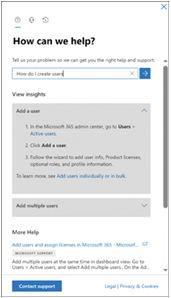
FIGURE 4-14 Microsoft 365 admin center’s How Can We Help? pane
At the bottom of the How Can We Help? pane is a Contact Support link that opens the pane shown in Figure 4-15. In this pane, the administrator can provide a more detailed description of the issue, add contact information, specify time zone and language references, and attach documents pertinent to the issue.
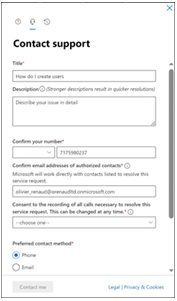
FIGURE 4-15 Microsoft 365 admin center’s Contact Support pane
Support provided with the Microsoft 365 product is intended primarily to provide help with service installation and configuration issues, such as the following:
- Microsoft Entra ID (Azure Active Directory) Domain setup, synchronization with on-premises Active Directory, and single sign-on configuration
- Microsoft 365 Service configuration issues
- Exchange Online Mailbox migration and configuration, autodiscover configuration, setting mailbox permissions, sharing mailboxes, and creating mail forwarding rules
- SharePoint Creation of user groups, assigning site permissions, and external user configuration
- Microsoft 365 Apps for Business Office application installation on various device platforms
- Microsoft Teams Setup of a Microsoft Teams environment and creating contacts
- Microsoft Intune Mobile device and application management setup
When subscribers submit support requests to Microsoft, they go through a triage process and are assigned a severity level using the values shown in Table 4-4.
TABLE 4-4 Microsoft Support severity levels
| Severity Level | Description | Examples |
| Critical (Sev A) | One or more services are inaccessible or nonfunctional.Productivity or profit is impacted. Multiple users are affected.Immediate attention is required. | Problems sending or receiving email with Outlook/Exchange Online.SharePoint or OneDrive sites are inaccessible.Cannot send or receive messages or calls in Microsoft Teams. |
| High (Sev B) | One or more services are impaired but still usable.A single user or customer is affected. Attention can wait until business hours. | Critical service functionality is delayed or partially impaired but operational.Noncritical functions of a critical service are impaired.A function is unusable in a graphical interface but accessible using PowerShell. |
| Non-critical (Sev C) | One or more functions with minimal productivity or profit impact are impaired.One or more users are affected, but a workaround allows continued functionality. | Problems configuring password expiration options.Problems archiving messages in Outlook/Exchange Online.Problems editing SharePoint sites. |
After submitting support requests, administrators can monitor their progress in the Microsoft 365 admin center by selecting View Service Requests from the Support menu to display a list of all the support tickets associated with the account.
